Email notifications for widgets
❗ Important: The documentation in this topic refers to a feature or product that is currently in Early Availability status. Features in Early Availability status are only available in production to a limited number of customers based on fit with specific use cases. For more information about Early Availability status, see Product lifecycle phases. If you would like to use the product capabilities described here during the Early Availability phase, contact your AppDirect technical representative.
Key metrics are only as useful as the actions they motivate among your team. Even with a AppInsights dashboard on your sales floor or in your call center, it can be a challenge to notice when key inflection points or important thresholds have been crossed. That’s why we created our alerts feature! Follow the instructions below to automate an email alert to yourself, or to your team, when specific metric values are click.
To get started, find the widget on your dashboard that you would like to create an alert for. click the gear icon for that specific widget and select “Edit Widget Settings”.
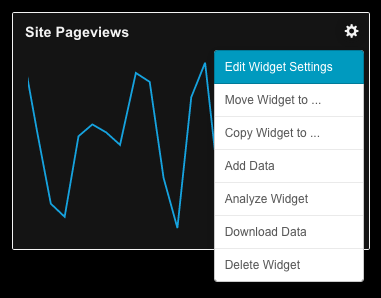
You will automatically be brought to the “Data Settings” tab within the Edit Widget Settings window. Scroll down to the bottom and click the “API Access” drop-down to find the unique Stream name identifier for this widget. (Make note of this stream name as you will need it for our next step.)
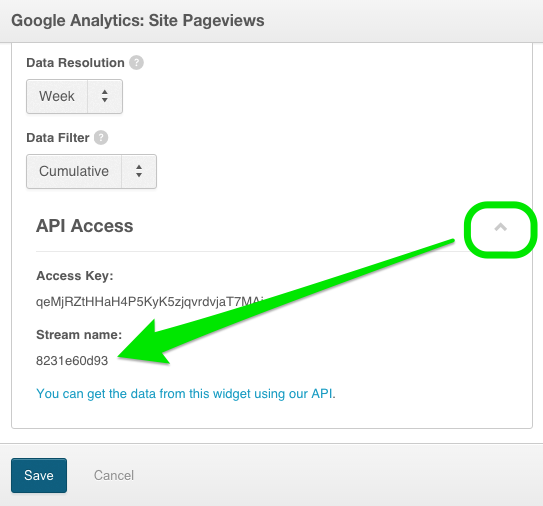
With your Stream name in hand, navigate to the “Alerts” menu which can be found by clicking the main Settings icon within the app (at top right).
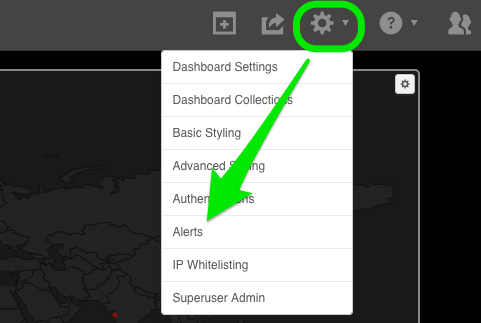
Once you have opened the Alerts menu, click “Create new” and you will be prompted to enter a name for your alert. Next you will need to select a “Metric to monitor”—this is where you will need the widget stream name you identified earlier.
(Notice that every widget from each of your dashboards will be represented in “Metric to monitor” drop-down, so start by identifying the Authentication, then the Metric type, and then the stream name to make things easier!)
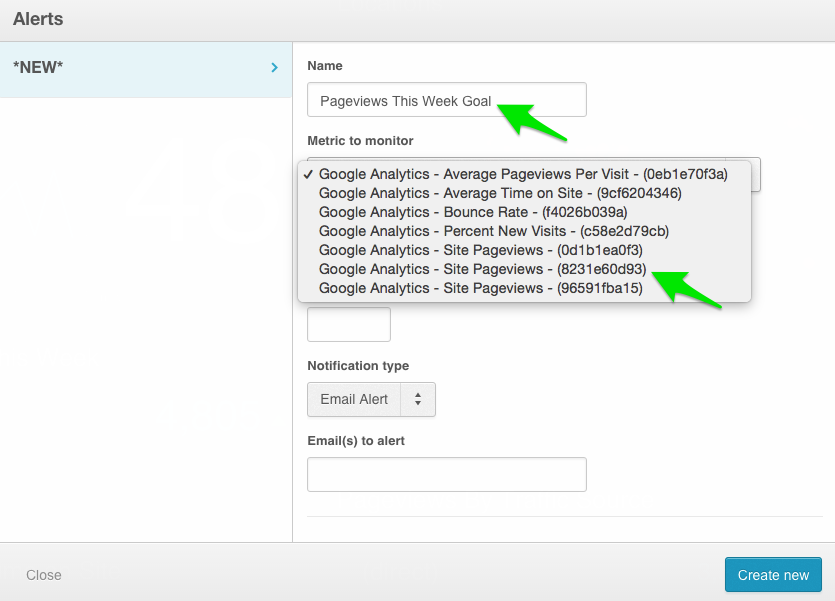
Next, specify the “Alert condition” and “Condition threshold”—these determine what value or inflection point you’d like to monitor and whether you’d like to be alerted when the widget exceeds this value, or drops below it. Add any email contacts you’d like to alert (multiple addresses separated by commas) and click “Save alert”.

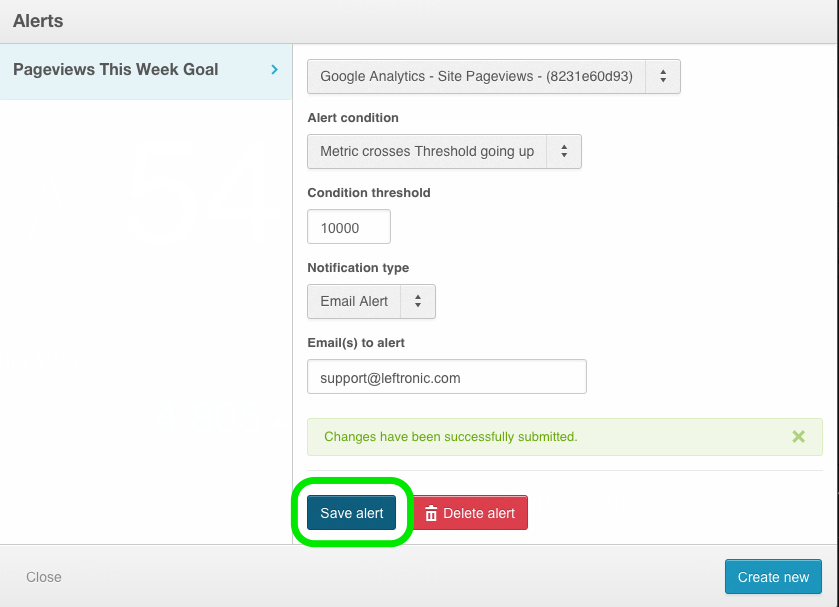
Your alert is now ready to go! Feel free to create as many separate alerts as you’d like. You can even create multiple alerts for the same widget if you want to monitor specific goals being met throughout the course of a week or month.
📝 Note: You cannot create alerts for widgets that are being populated via our custom data API.
Was this page helpful?
Tell us more…
Help us improve our content. Responses are anonymous.
Thanks
We appreciate your feedback!